- How do I manage the pages on which a block appears?
- How can I translate a block?
- Why can't I change the order of blocks or menu items using drag and drop on the Manage Main Menu or Manage Blocks page? Why can't I see the Drag and Drop cross-hair icon on the Manage Main Menu or Manage Blocks page?
- How do I duplicate or clone a block?
- How do I change the color of a block title?
- How do I add a Flickr player to a block, article or basic page?
- How do I add a YouTube playlist to a block, article or basic page?
- Why does some HTML code disappear when I save?
- Can I increase the size of the Body or Lead Paragraph fields while editing?
- The mission is closing; how do I add a banner or block to indicate the same on the whole site?
- How can I get widget ID number for Twitter block?
- How to remove the 'Audio' 'Videos' 'Photo' side bar boxes on the homepage?
How do I manage the pages on which a block appears?
To manage a block's visibility settings:
- Go to Administration > Structure > Manage Blocks.
- Find the block in question and click Configure.
- Under Visibility Settings > Pages, select the appropriate option under Show block on specific pages:
- All pages except those listed: select this option if you want a block to show up on all pages except those you specify in the text area below the options. If you select this option, you can further restrict the block to show up on pages based on a content type. Go to Visibility Settings > Content Types to have the block show up for one or more content types, for example, for all articles or all basic pages.
- Only the listed pages: select this option if you want the block to show up on only those pages that you specify.
- Under Visibility Settings > Languages, you can also restrict the block to a specific language.
How can I translate a block?
You need to go to block configure page, scroll down to Languages tab and select Make this block translatable. When you go back to the block, you will now find a Translate option.
Why can't I change the order of blocks or menu items using drag and drop on the Manage Main Menu or Manage Blocks page? Why can't I see the Drag and Drop cross-hair icon on the Manage Main Menu or Manage Blocks page?
Click the Hide row weights link at the top of the table to see the Drag and Drop cross-hair icon [+] for blocks or menu items.
How do I duplicate or clone a block?
To duplicate or clone a block:
- Go to Administration > Structure > Manage Blocks.
- Click the Instances tab.
- In the Instance Title field, enter a name for the new duplicate block.
- From the Block Type drop-down menu, select the name of the block you want to duplicate.
- Go to the unmpk or unmpa tab, and configure the new duplicate block as needed.
Note: Clones are linked to the original block. Except for Region and Visibility settings, any changes will be reflected on the original block and its clones.
How do I change the color of a block title?
By default, the block title is black. To change the block title color to the theme's blue, enter box-style2 in the CSS class(es) field.
How do I add a Flickr player to a block, article or basic page?
You can add a Flickr player to a block, article or basic page, by going to the iFrame icon and adding the Flickr player link.
![]()
Use the following sample code to add a Flickr player to a block, article or basic page.
<iframe frameborder="0" height="250" src="https://www.flickr.com/photos/unmeer/16268631860/player" width="100%"></iframe>
Note: Be sure to edit the Flickr path in the above example. You can also change the height and width to suit your needs.
How do I add a YouTube playlist to a block, article or basic page?
You can add a YouTube playlist to a block, article or basic page, by going to the iFrame icon and adding the playlist's embed code.
![]()
You can also edit the following sample code and add it to the HTML source by clicking the Source button of the HTML editor:
<iframe frameborder="0" height="250" src="//www.youtube.com/embed/videoseries?list=PLwoDFQJEq_0bpMp-ymtI6HnP3dGQ27s7E" width="100%"></iframe>
Finally, you can add a YouTube playlist to the end of an article or basic page by adding the playlist URL to the Media tab.
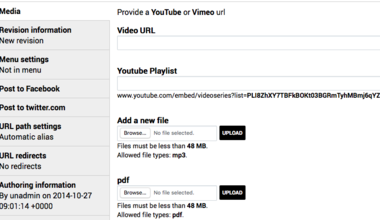
Note: Be sure to edit the YouTube playlist path in the above example. You can also change the height and width to suit your needs.
Why does some HTML code disappear when I save? Why can't I embed some code in the Body field?
For security reasons, some HTML tags are being removed. External iFrames are blocked except for YouTube, UN WebTV, Vimeo, Google Maps, SlideShare and Brightcove. Javascript is also blocked. For more information, email or call the appropriate focal point listed on the help page.
Can I increase the size of the Body or Lead Paragraph fields while editing?
Yes, you can increase the size by dragging the bottom-right corner of the field.
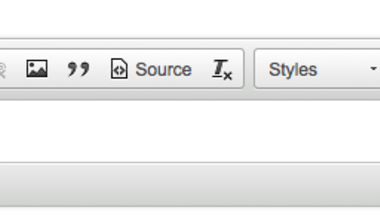
The mission is closing; how do I add a banner or block to indicate the same on the whole site?
To add a message on all pages that the mission has closed, add a block as follows:
- Go to Administration > Structure > Manage blocks and click Add block.
- Complete fields and visibility settings as usual - be sure to add a title and block body.
- In the CSS class(es) field, type “closure” so that the mission close style is applied to the block.
- Click Save.
How can I get widget ID number for Twitter block?
To get widget id number to need to go to https://twitter.com/settings/widgets/new with any twitter account and fill the form. You will be able to copy “data-widget-id” from the resulting HTML code.
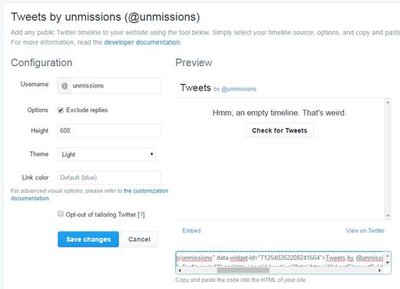
How to remove the 'Audio' 'Videos' 'Photo' side bar boxes on the homepage?
To remove 1 or 2 of the blue boxes you can go to "List links" contextual menu, and then uncheck the items that you want to hide.
If you want to remove all blue boxes, it's better to remove the entire block from de sidebar. To disable one block you can go to “Administration>Structure>Manage blocks”. Find both “Media menu” blocks, assign them region “-None-“ and Save.
 UN
UN PEACEKEEPING
PEACEKEEPING