- Why can't I see an article I created on the article's term page?
- How do I replace an existing main image inside an article or basic page?
- How can I translate an article or a basic page?
- What can I do if an image is cropped badly; for example, if the top of an image is cut off?
- How do I change the automatically generated path of an article or basic page?
- How do I create a short, easy redirection to an existing article or basic page? Or How to redirect the path of a deleted page to a new page to avoid errors?
- Why can't I find an article or basic page I create when search on the site?
- How do I delete just one version/revision of an article, basic page, front page slider, etc.?
- How do I add a Flickr player to a block, article or basic page?
- How do I add a YouTube playlist to a block, article or basic page?
- How do I add a YouTube or UN Web TV video to an article or basic page?
- How do I add the landscape parent boxes to an article or basic page?
- Can I increase the size of the Body or Lead Paragraph fields while editing?
- What does the 'Promote to front page' option do?
- What does the 'Sticky at top of lists' option do?
- Can I schedule an article to be published, unpublished, or deleted at a future date?
- How do I change the date or author name of an article or basic page?
- Is there a way to easily find and replace text in a basic page or an article?
- How can I promote an article on the front page slider / home page slider?
- Why does some HTML code disappear when I save?
- How do I add anchors in the source code to create links within a page?
- Why do I get this error when trying to edit a page even though no one else is editing it: The content of this page has either been modified by another user...
- How to fix the image padding on the leadership page?
Why can't I see an article I created on the article's term page?
- Did you check the right article type term when you created the article? Edit the article to be sure the right term is selected.
- Have you changed the publication date? If so, it could be further down on the page or on another page.
How do I replace an existing main image inside an article or basic page?
To replace the main image of an article or basic page, go to the Edit tab and in the Image field, click Remove. After the image is removed, upload a new image. For recommendations on image dimensions, click here.
How can I translate an article or a basic page?
See the section Translate a Basic Page in the user guide.
What can I do if an image is cropped badly; for example, if the top of an image is cut off?
Adjust the focal point (+) of the image by dragging it. Example screenshot below:
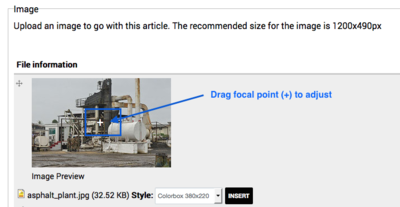
How do I change the automatically generated path of an article or basic page?
When editing an article or basic page, scroll to the bottom of the page and click URL Path Settings tab. Uncheck the Generate automatic URL alias option and enter a new path name for the page in the URL alias field.
Note: If you want to keep the automatically generated path as well as create a new alias, don't uncheck the Generate automatic URL alias option and enter a separate path for the page. The page will now be accessible via either path. Alternatively, you can create redirections from one path to another by going to Administration > Content > Manage URL Redirects.
How do I create a short, easy redirection to an existing article or basic page? Or How to redirect the path of a deleted page to a new page to avoid errors?
If you have an article or basic page with a long path name and you require a short, catchy path to use in promotional material, for example, you can create an alias that redirects to the existing page easily. To do this:
- Go to Administration > Content > Manage URL Redirects.
- Click Add Redirect.
- In the From field, enter the new path for the article or basic page; for example: campaign.
- In the To field, enter the current path name of the article or basic page without the site name; for example:
mission-july-2015-campaign-to-end-poverty. - To enable the the redirect, ensure that the Enable option is checked.
Why can't I find an article or basic page I create when search on the site?
If you just created the article or basic page, you might not find it when using the Search field on the site because the search index run every 3 hours.
How do I delete just one version/revision of an article, basic page, front page slider, etc.?
To delete one revision of one content page you need to go to "Revisions operations" tab and click on the date of the revision. Once inside the revision, you will see a "delete" link below the tabs and above the revision. If there is only one revision, you won't see the delete link there but in the main revisions page.
How do I add a Flickr player to a block, article or basic page?
You can add a Flickr player to a block, article or basic page, by going to the iFrame icon and adding the Flickr player link.
![]()
Use the following sample code to add a Flickr player to a block, article or basic page.
<iframe frameborder="0" height="250" src="https://www.flickr.com/photos/unmeer/16268631860/player" width="100%"></iframe>
Note: Be sure to edit the Flickr path in the above example. You can also change the height and width to suit your needs.
How do I add a YouTube playlist to a block, article or basic page?
You can add a YouTube playlist to a block, article or basic page, by going to the iFrame icon and adding the playlist's embed code.
![]()
You can also edit the following sample code and add it to the HTML source by clicking the Source button of the HTML editor:
<iframe frameborder="0" height="250" src="//www.youtube.com/embed/videoseries?list=PLwoDFQJEq_0bpMp-ymtI6HnP3dGQ27s7E" width="100%"></iframe>
Finally, you can add a YouTube playlist to the end of an article or basic page by adding the playlist URL to the Media tab.
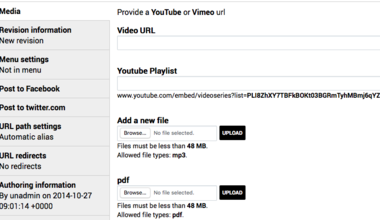
Note: Be sure to edit the YouTube playlist path in the above example. You can also change the height and width to suit your needs.
How do I add a YouTube, Vimeo or UN Web TV video to an article or basic page?
You can add videos from YouTube or UN Web TV by copying the YouTube or UN Web TV iFrame into the proper fields or source code.
For example, to include the following YouTube video in the body of an article or a basic page, https://www.youtube.com/watch?v=BfS2R8mATaU, go to Add Media > Web and enter the URL. Select the display option and submit.
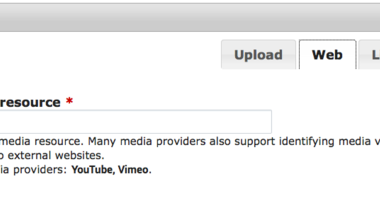
Another option is to add the video link using the the iFrame option:
![]()
Alternatively, you can paste the URL in the Video field of the Media tab at the bottom of the page.
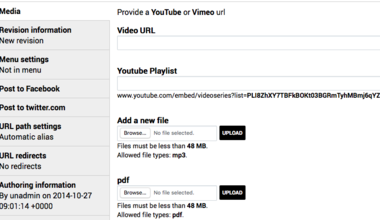
How do I add the landscape parent boxes to an article or basic page?
In the "Lead paragraph" section of the page the following code allows you to create the landscape parent boxes:
<ul class="submenu-nav">
<li>
<div class="submenu-button">
<a class="submenu-link" href="un-reports">
<img alt="UN Documents" src="/sites/default/files/unpk-logo-transparent.png" />
<small>UN Documents</small>
</a>
</div>
</li>
<li>
<div class="submenu-button">
<a class="submenu-link" href="un-resources">
<img alt="UN resources" src="/sites/default/files/unpk-logo-transparent.png" />
<small>UN resources</small>
</a>
</div>
</li>
</ul>
you should repeat the “<li>” block for each menu option, changing the "href", the "alt" and the text between the "<small>" tags as required:
- "href": the destination page
- "alt" & "<small>": the text of the box
If one of the boxes in the same page contains more than 2 lines of text its height will be bigger than the other boxes. It is possible to add "<br> " to each box (inside "the existing <small>" tags) for creating an empty line to match the same height as the box with more than 2 lines of text.
Can I increase the size of the Body or Lead Paragraph fields while editing?
Yes, you can increase the size by dragging the bottom-right corner of the field.
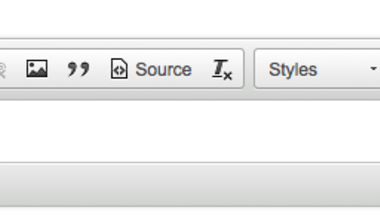
What does the 'Promote to front page' option in the Promotion tab do?
The Promote to front page option makes sure a new article shows up on front/home page blocks that display articles, for example, the Latest News block.
What does the 'Sticky at top of lists' option in the Promotion tab do?
The sticky option makes sure that an article stays at the top of all lists and blocks that should display the article even when newer articles are published. If more than one article have the sticky option enabled, they will sort by date but they will always be displayed above other articles that don't have the sticky option enabled.
Note: You can also schedule articles to be made sticky/unsticky at a future date; click here to see how to schedule actions for an article.
Can I schedule an article to be published, unpublished, or deleted at a future date?
You can schedule an article to be published, unpublished, made sticky or unsticky, or deleted at a future date by going to the Schedule actions tab:

How do I change the date or author name of an article or basic page?
Edit the article or basic page and scroll to the Authoring information tab. Edit the Authored by or Authored on fields as needed.
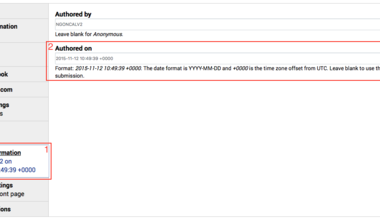
Is there a way to easily find and replace text in a basic page or an article?
To find and replace text in the Lead paragraph or Body fields of an article, basic page, or any form that has the HTML editor available, click the Find and Replace icon to add the text you want to find and/or replace:
![]()
How can I promote an article on the front page slider / home page slider?
After saving a new article, click “Add to homepage slider” at the bottom of the article in View mode.
Why does some HTML code disappear when I save? Why can't I embed some code in the Body field?
For security reasons, some HTML tags are being removed. External iFrames are blocked except for YouTube, UN WebTV, Vimeo, Google Maps, SlideShare and Brightcove. Javascript is also blocked. For more information, email or call the appropriate focal point listed on the help page.
How do I add anchors in the source code to create links within a page?
With HTML5 the <a name> tag will not work. To create anchors in the source code, use the following tag:<div id="title">Content</div>
To link to the above anchor:<a href="#title">text</a>
Why do I get this error when trying to edit a page even though no one else is editing it: The content of this page has either been modified by another user...
- Go to the Revisions tab for that page
- Revert to the previous revision
- Once done, revert again to the latest revision
How to fix the image padding on the leadership page?
We recommend to use photo ID size and use the image style “Preview” (100x100px). To set Preview image style you need to go to “Add media>Upload your picture>and set Display as “Preview”.
Another way is to change the cell width.
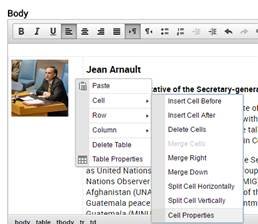
 UN
UN PEACEKEEPING
PEACEKEEPING